Tallium Release 1.12.x
Published on by Djordje Grubac, Employee at Tallyfox
1.12.0
New Features
#6770 - Member on-boarding
When the new members receive an invitation or confirmation link to register on the platform, there is a new and great way to fulfill the profile info during the registration process, which makes it easy for them to set up their profile correctly and improve their experience of the platform.
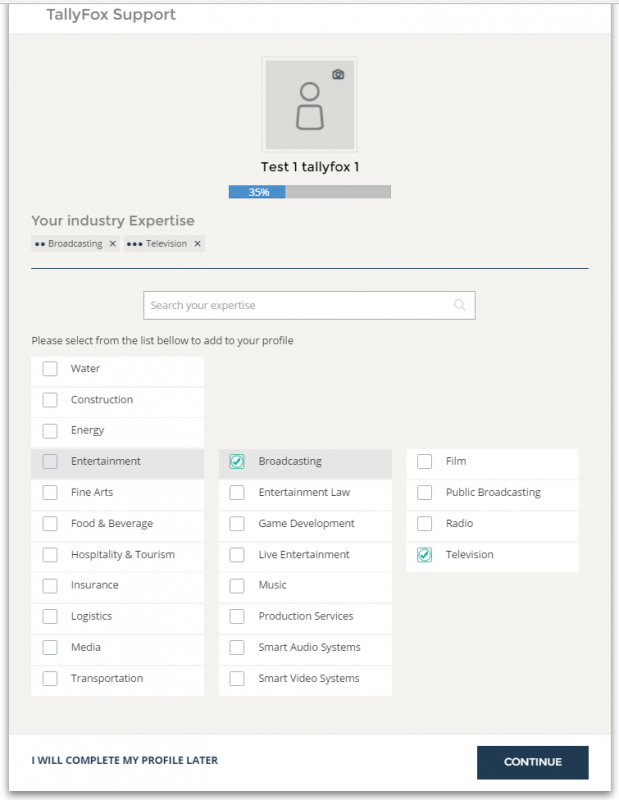
Step 1 - Add your Industry Expertise
The list has 3 level taxonomy and you can select any level that match your expertise. Your selected expertise will be checked with green and it will be shown below the title Your Industry expertise.
You can also use the search for faster selection, if your expertise is not found a prompt to add it will be visible.
Once you are done with selecting your expertise in the right bottom corner Continue button will take you to the next step.
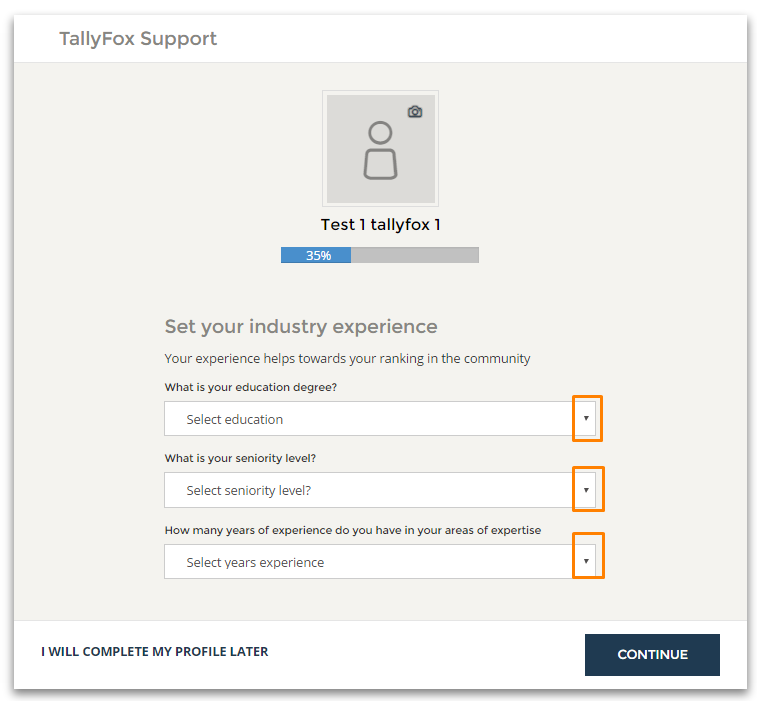
Step 2 - Set your level of experience.
In this step is important that you mark options from drop down menu, your education degree, your seniority level and years of experience in your areas of expertise.
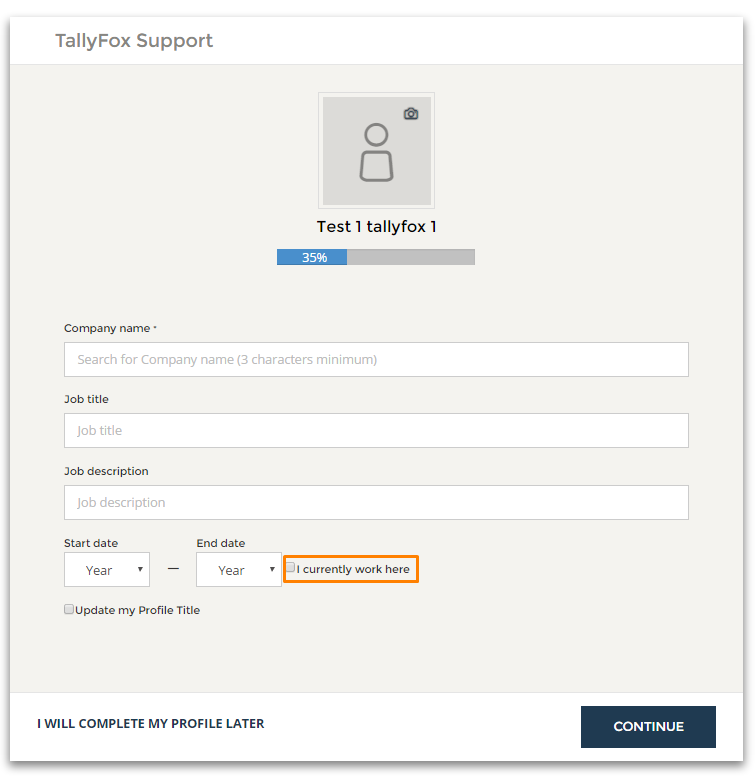 Step 3 - Add your current employment
Step 3 - Add your current employment
if you wish to add past employment you can do this later in your profile.
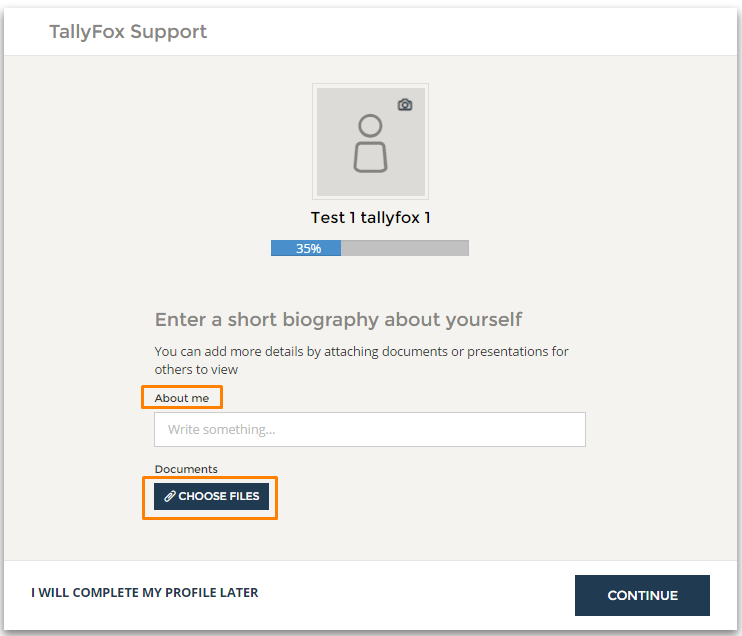 Step 4 - Add your biography and upload a CV or other presentation of yourself for other members to view and to get to know you better.
Step 4 - Add your biography and upload a CV or other presentation of yourself for other members to view and to get to know you better.
When you are done with all these steps your profile will show up and you will be able to see what you've created. If you forgot to add any important info or detail or you gain a new expertise, you can always edit each and every section of your profile later on and make it look neat and updated.
#6726 - Create new expertise
#6909; 6841
Step 1 - Enter your expertise in the search field
Similar matches will show up, if none of them matches your expertise click the "Create New Term" button
Step 2 - Select where you want to create the term
Select where in the taxonomy this new term belongs. In this example the term in being created as Custom Engagement -> Research -> Customer Outreach
Step 3 - Review and repeat
The preview in section 1 shows the new term you have created, the preview in section 2 shows you where it has been created.
You can repeat Step 1 - 3 as many times as necessary to create all your expertise.
Step 4 - Save and Finish
Once all your expertise terms are added, save the final forms and finish updating your profile. The new expertise terms will be visible on your profile's main page
#5437 - Explore people, content, companies
#6878; #6847; #6834; #6692; #6684; #6683; #6951;
Click the search field to open
Field allows you to search by keyword, click one of the quick filters or simply click the search icon on the right to launch the explore page.
Narrow down search results by using Type or Taxonomy filters.
Selecting "content", "members", or "company" will open additional filters to further refine the search.
Explore Content
Filter by Type allows users to narrow down search results by each content type enabled in the platform
Category can be used to filter for content on a particular topic. Categories are created by Managers and are unique to each community.
Instances allows users to filter for sub-communities or groups to narrow down search results.
Explore Members
Education finds members based on their degree
Seniority finds members based on their current level in an organization
Years of Experience finds members based on their years in the industry
Location finds members based on the location listed on their profile (note, it is not linked to member's GPS)
Refinements
#6824 - include location information in member exports
#6772 - Update design for embedded posts
#6817 – Selected content is displayed at the top of search results in mosaic settings
#6693 - Relevant experts on questions page
#6528 – Vote is changed to Like on all content
#6728 – Post UX improvements