Adding members from Manager Panel
Published on by Djordje Grubac, Employee at Tallyfox
Instance managers can manually add users to the instance. This feature is used in cases when registrations are not allowed for the end users.
To manually add member:
To setup branding for community:
Login into the platform as manager.
Click on
 button in upper right corner, and select Manager Panel from dropdown.
button in upper right corner, and select Manager Panel from dropdown. Go to Member Management -> Members.
Click on
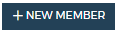 button. Add new Member window will appear.
button. Add new Member window will appear. In Add new Member enter user’s first name, last name and email address.
Leave Send invitation checked, so the user will immediately receive activation email.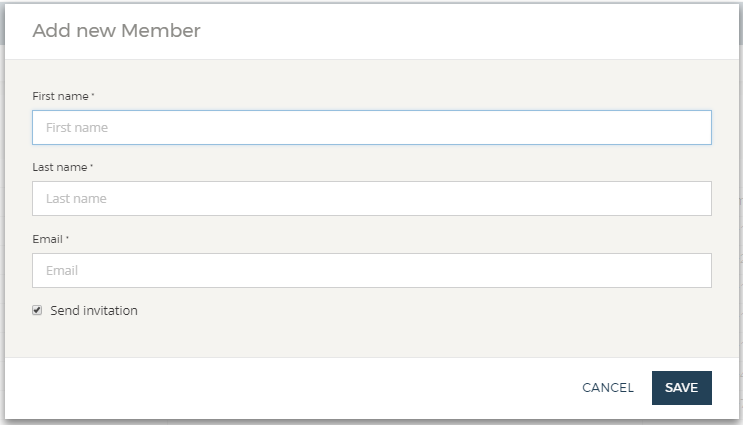
After clicking on Save button, new member profile will be created.
New member will receive activation email, if the option Send invitation is enabled. If unchecked, user will not receive activation email. However, user will be able to request activation email by clicking on Resend Activation Email link on Login page .
After the new member is created, manager can edit member details.
Taxonomy
- Email templates