Adding video content to Tallium
Published on by Djordje Grubac, Employee at Tallyfox
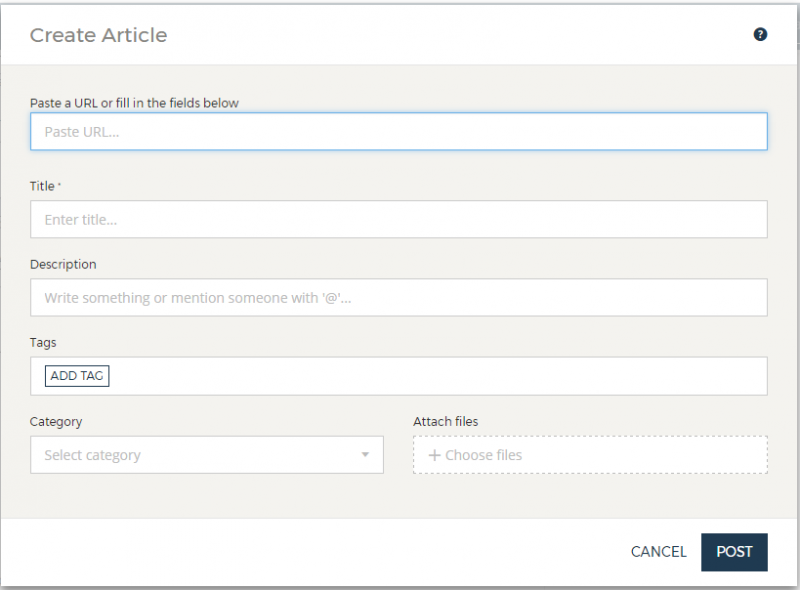 There are two ways how to include the video:
There are two ways how to include the video:
1. You can paste video URL in Paste URL field: That way video preview will be generated, and users can watch it directly on the platform.
Both Youtube and Vimeo are supported for direct play in the platform.
Please note that there are different privacy/visibility options on YouTube and Vimeo. Privacy/visibility explained:
YouTube
have three viability options for videos:
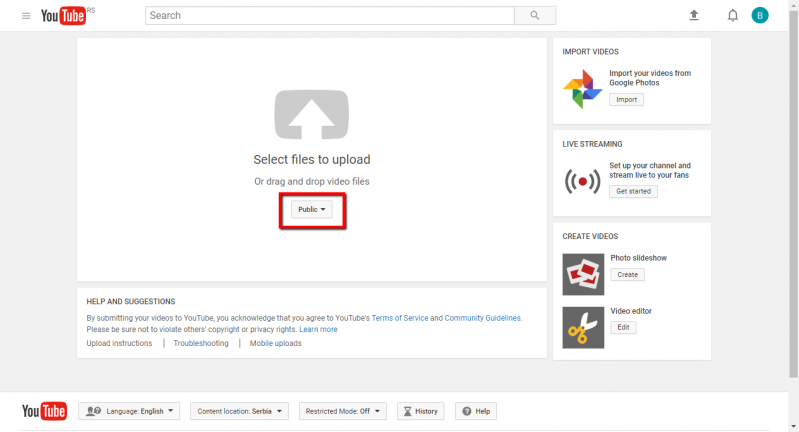 Private : Private videos can be viewed only by channel owner. They don't have embed code, or share options, and will not appear in search results. Pasting or embedding URL to that video, will require from viewer to login as video owner.
Private : Private videos can be viewed only by channel owner. They don't have embed code, or share options, and will not appear in search results. Pasting or embedding URL to that video, will require from viewer to login as video owner.
Unlisted : Video can be accessed only using direct link. This video will not appear in search results on YouTube, and persons without link can not see it. Unlisted video can be shared and embedded.
Public : Everyone can view the video, video will appear in search results, and can be embedded.
Privacy options are in the dropdown on upload screen.
Vimeo
Vimeo has more detailed privacy options.
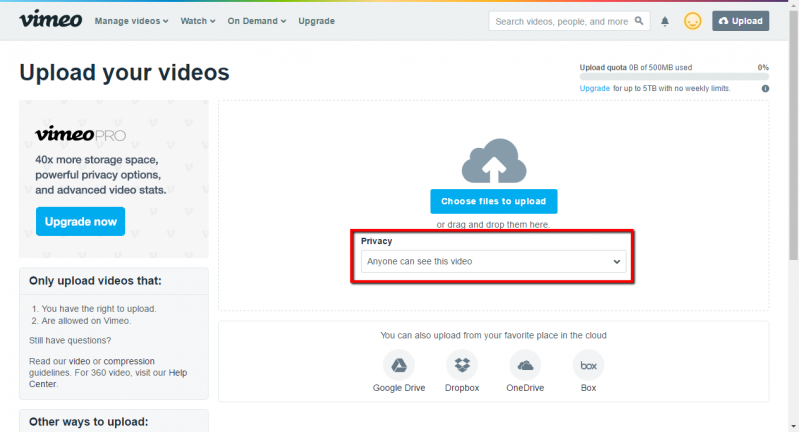 Anyone can see this video : Video is visible to everyone, will appear in search results, and can be shared or embed without any limitation.
Anyone can see this video : Video is visible to everyone, will appear in search results, and can be shared or embed without any limitation.
Only I can see this video : Same as Private video on YouTube, this video can not be shared. Only video owner can view this video. Embed will work, but video can not be viewed.
Only people I follow can see this video : Only persons that video owner follows on Vimeo can see the video. Video can not be shared. Embed will work, but users should be logged in into their Vimeo accounts, and followed by video owner.
Only people I choose : Only selected Vimeo users can see the video. Video can not be embedded or shared.Embed will work, but users should be logged in into their Vimeo accounts, and on the list.
Only people with a password : Video can be embedded and shared, but only persons with password can see it.
Only people with the private link : Video can be embedded, and works the same way as YouTube unlisted video.
Hide this video from Vimeo.com : This video can be embedded on other sites but can’t be viewed on vimeo.com.
Privacy options are in the dropdown on upload screen.
Options that will work in the platform:
YouTube : Unlisted and Public
Vimeo : Anyone can see this video, Only people with a password, Hide this video from Vimeo.com
2. If you need to include multiple videos in the article, then you will need to paste direct links to the video in the content. In this case preview is not generated, and users will be taken to YouTube or Vimeo.