Content Categories
Published on by Djordje Grubac, Employee at Tallyfox
Before you begin uploading content or inviting new members to join, it’s important to decide if your community needs content categories.
Categories help to organize content, groups, and engagement around a few high-level topics. Some examples of communities that would benefit from categories are:
· Communities in which members interact across a variety of thematic lines
· Communities that need to quickly filter for content from a particular department or sector.
Categories are found under the Vocabularies tab in the Manager Panel. You can define your own set of categories which will be used across your community. You can set as many, or as few, categories as you like.
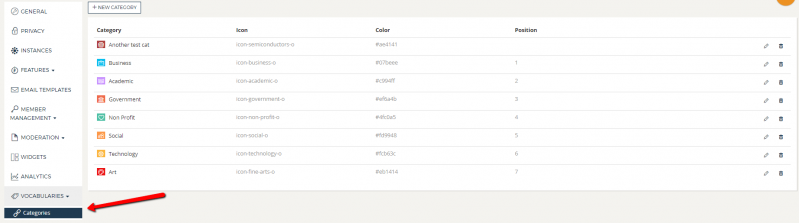
Creating the new category
To create the new category, click on 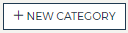 button.
button.
In Create Category window:
- Enter Category name.
- Select icon.
- Pick color from color picker. Preview will display how icon looks with desired color.
- Enter position - number 1 is top position.
- Click on Submit button to create the category.
Existing categories can be edited or deleted as necessary, or rearranged by changing the numbers in the position fields.
Things to watch out for:
Editing categories will update them on all current content, this could lead to inaccurate categorization of content and confusing results when using a category to filter content.
Deleting categories will remove them from all existing content. They will no longer be available as filters and may lead to a loss of information on content that was previously tagged with a category.