Create content using Import from Word
Published on by Djordje Grubac, Employee at Tallyfox
This feature is available on Articles and Blogs.
Creating article from Word allows user to upload locally stored Word file (.doc or .docx), and the platform will process document and import it as content. All formatting and images from Word file will be preserved.
Click on Quick add
 and select ARTICLE.
and select ARTICLE. Open Description field in Create Article window, and click on Import Word document icon and click it.

Browse for desired Word file. Only .doc and .docx files are supported.
File size is limited to 50MB.
You don’t need to wait for file to process. Click on Hide to background link, to leave process in the background.
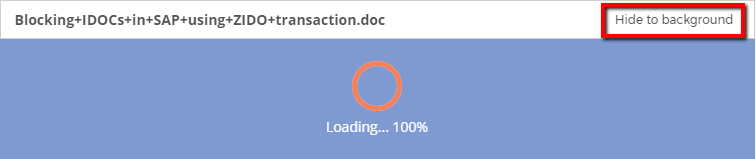
All changes will be saved as draft, and later can be opened until the article is posted. All processing documents will be displayed in the Notification bar in the bottom left corner.
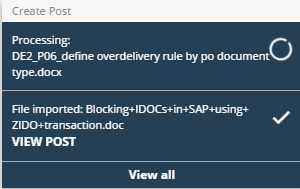
Background processing can process several articles simultaneously, which can be opened when the file processing is done.