Edit member details
Published on by Djordje Grubac, Employee at Tallyfox
Instance manager can edit member details, if necessary. All details are set by the member during onboarding process, and displayed on profile page.
Login into the platform as manager.
Click on
 button in upper right corner, and select Manager Panel from dropdown.
button in upper right corner, and select Manager Panel from dropdown. Go to Member Management -> Members.
Find user that you need to edit. Use filters to find user(s) that match desired criteria.
Click on pen icon
 in the same row as desired user. Edit profile window will appear.
in the same row as desired user. Edit profile window will appear. Edit profile contains options which allow changing user details:
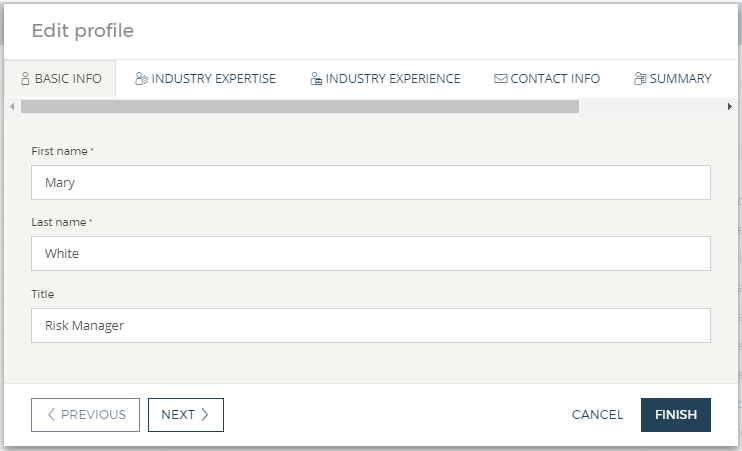
Basic Info: Basic info field contains member’s first name, last name and title.
Industry Expertise: Details about expertise in specific field. Expertise fields are displayed as tags .
Industry Experience: Work experience in industry – including education level, position and years of experience.
Contact Info: Contains information about member’s location and link to social profiles.
Summary: Short description about the user.
Roles: List of assigned roles to the user.
Account: Manager can change member’s username and password, and remove member from the instances.
After clicking on Finish button, all changes will be saved.