Email Templates
Published on by Djordje Grubac, Employee at Tallyfox
Tallium platform uses several email templates. Email templates are used to send automatic notifications to users.
They usually consist text and links, depending from the purpose. Instance manager can customize templates – change and stylize text, insert images, automatic parameters (used to retrieve data).
Accessing templates
All templates can be customized directly from Manager panel.
Login into the platform as manager.
Click on
 button in upper right corner, and select Manager Panel from dropdown.
button in upper right corner, and select Manager Panel from dropdown. Select Email Templates from the left side navigation.
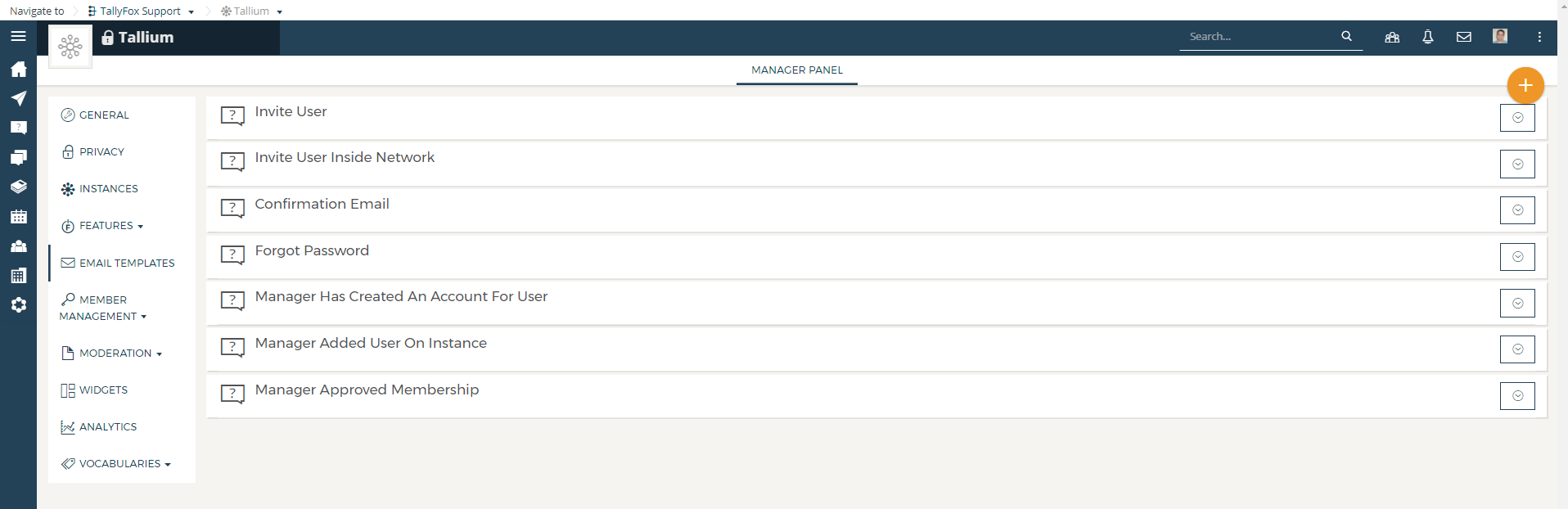
Available templates:
Invite User: Invite user email is sent when user uses Invite Your Contacts feature on profile page – invites person who is not member of the current network or instance.
Invite User Inside Network: This email template is sent when user invites person to join community that already have account in network.
Confirmation Email: Confirmation email receive users that have created account by filling in Register form.
Forgot Password: Email is sent when user uses Forgot Password link on login screen. Email is sent after filling in email address that is associated with the platform account.
Manager Has Created An Account For User: Template is used when Manager manually creates account or use Import from CSV feature .
Manager Added User On Instance: When manager adds user that have network account, but it’s not member of the current instance
Manager Approved Membership: Template is sent when manager approves user’s request to join the group or community.
Customizing templates
Each template can be customized. Click on the title of the template or down arrow, will expand the template.
Standard editor is available for the content customization.
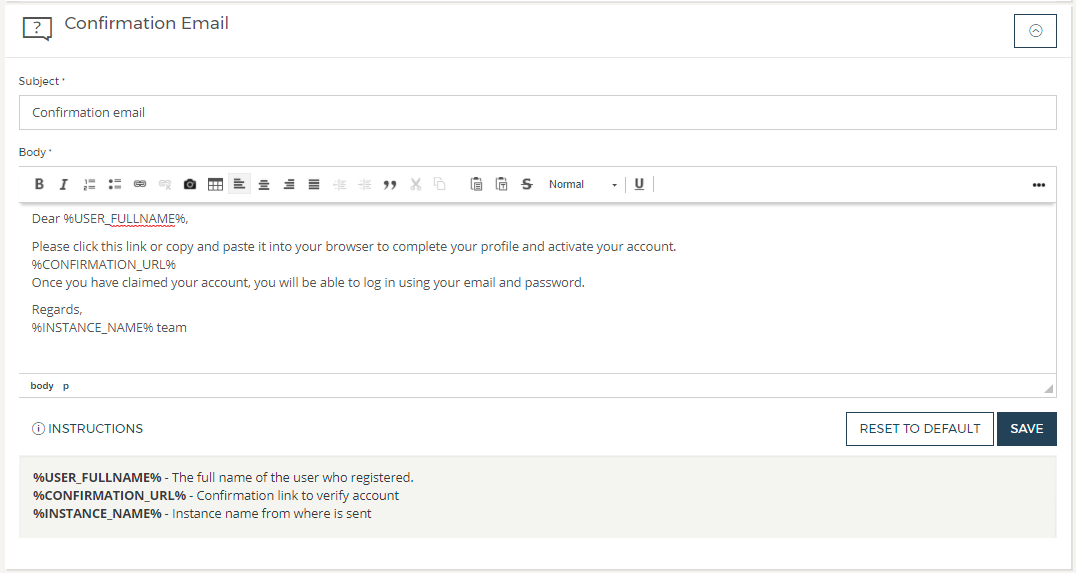
Email templates use parameter shortcodes – they are used to retrieve data from the system like user’s name, instance name etc. Not all parameters are available for all templates.
Click on ![]() button will reveal list of available shortcodes. Shortcodes can be inserted into email template content.
button will reveal list of available shortcodes. Shortcodes can be inserted into email template content.
List of available shortcodes per email template:
Invite User
%USER_FULLNAME% - The full name of the user who sent the invitation.
%INSTANCE_NAME% - Instance name from where email is sent.
%MESSAGE% - Message text that user enters on invite screen.
%CONFIRMATION_URL% - Confirmation link to register.
Invite User Inside Network
%USER_FULLNAME% - The full name of the user who sent the invitation.
%INSTANCE_NAME% - Instance name from where email is sent.
%MESSAGE% - Message text that user enters on invite screen.
%CONFIRMATION_URL% - Confirmation link to join the instance.
Confirmation Email
%USER_FULLNAME% - The full name of the user who registered.
%CONFIRMATION_URL% - Confirmation link for account verification.
%INSTANCE_NAME% - Instance name from where email is sent.
Forgot Password
%USER_FULLNAME% - The full name of the user who requested new password.
%CONFIRMATION_URL% - Confirmation link to change password.
Manager Has Created An Account For User
%USER_FULLNAME% - The full name of the user.
%INSTANCE_NAME% - Instance name from where email is sent.
%CONFIRMATION_URL% - Confirmation link to join the instance.
Manager Added User On Instance
%USER_FULLNAME% - The full name of the user.
%INSTANCE_NAME% - Instance name from where email is sent.
%INSTANCE_URL% - Instance URL
Manager Approved Membership
%USER_FULLNAME% - The full name of the user who is going to be registered.
%INSTANCE_NAME% - Instance name from where is sent.
%CONFIRMATION_URL% - Confirmation link to verify account.
Taxonomy
- Email templates