Member Management - Manager Panel
Published on by Djordje Grubac, Employee at Tallyfox
The Member Management in the Manager panel gives managers the option to easily manage members and roles on the platform.
There are two options under the Member Management tab:
Members - here Managers can set membership type, they can remove membership, edit, sort and filter members. Resend system messages and export full list of members.
Roles - with this option Managers can set up desired roles for their members also they can edit and add new role.
Members
Members option contains:
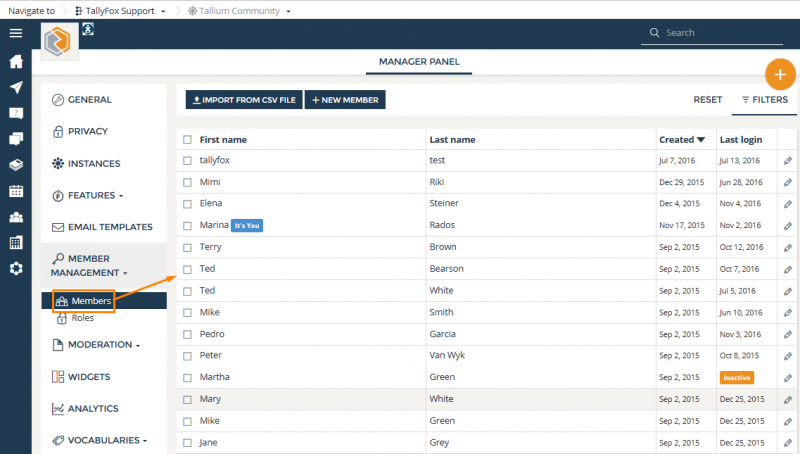 - List of all members - contains First name, Last name, the date that member has activated his account (Created) and Last login date. Also, if you have Administrator role you are able to see email of the member.
- List of all members - contains First name, Last name, the date that member has activated his account (Created) and Last login date. Also, if you have Administrator role you are able to see email of the member.
- Import from .csv file - managers can use this option to import members from a .csv file using First Name, Last name, and Email.
When you click +import from .csv file new window will pop up and give you the option to upload a file.
- New Member - this option allows managers to add a new member directly with First name, Last name and Email.
The option to "Send invitation" automatically checked. If you want to wait and send the invitation later, uncheck the box.
- Filters - through filters managers are able to easily find and sort list of members. Available filters are:
- First name/Last name
- Email (reserved for community admins)
- Account status (Active/Inactive members)
- creation date range
- last login date range
- Role
- Check box option - possibility to select members for other actions, they can be selected separately or all together. To select all just mark select all field.
- View number of members per page - option to manage how much members will be shown on the list.
Export full list of members - before clicking on export button you have to select members you want to export, after that you will be able to export selected list of members to .csv file.
- Remove membership - when you click on remove button the new window will pop up asking if you are sure that you want to remove selected member? To remove his membership you will have to mark field where you have explanation “This will only remove this Member from the current instance, not affecting his membership in any other instances. No content posted by this Member will be deleted or otherwise modified."
- Resend system messages - When you select member you are able to send him confirmation email to activate his account also when member forgets his password manager can send him reset password link where member can type in new password.