Taxonomy Manager
Published on by Djordje Grubac, Employee at Tallyfox
Taxonomy Manager allows platform managers to easily manipulate with terms.
To manage taxonomies:
Login into the platform as manager.
Click on
 button in upper right corner, and select Manager Panel from dropdown.
button in upper right corner, and select Manager Panel from dropdown. Go to Vocabularies -> Taxonomy.
Interface guide

Replace Taxonomy: Action that is used to delete all existing terms, and to import new terms from CSV file. Upon clicking on the button, warning dialog is displayed where manager must confirm term deletion. After that manager can import the new terms as CSV file.
Export as CSV: Generates CSV file, which can be downloaded, with all terms in the same hierarchy.
List of terms for removal & Bulk Remove: Selected terms are displayed here. All selected terms can be removed by clicking on Bulk Remove button.
Find Term: Search that allows search for terms by their name.
Terms list: Terms are displayed in columns. By default, only top two levels are displayed. Number near term name represents how many child terms are related to that term.
Once when Taxonomy Manager is loaded, terms can be added, renamed, or deleted.
Adding new terms
New terms now can be created directly on desired level. +Add new term or +Add New Subterm will create term on desired level, and directly related to previously selected Parent term.
Click on +Add new term or +Add New Subterm labels will display input field where new term can entered.
Renaming terms
Term can be renamed only if that term is without child terms.
To rename term:
Click on desired term.
Click on three vertical dots. Menu with actions will appear.
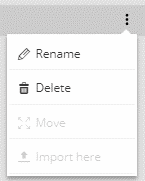
Click on Rename option.
Term will be displayed as input field with term name. Enter new term name.
Press Enter on your keyboard when done.
Deleting terms
Term can be deleted. Deleting term will affect all child terms – the y will be deleted with parent term, and it will remove that term from all content types where was used.
To delete term:
Click on desired term.
Click on three vertical dots. Menu with actions will appear.
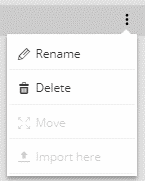
Click on Delete option.
Warning dialog will be displayed with information how many and what content types will be affected by deletion. Check Confirm box.
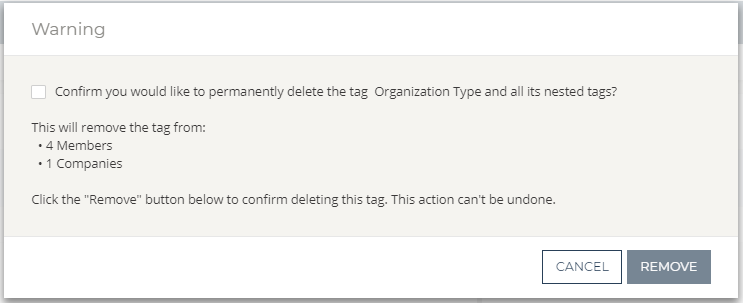
Press Remove button, and term with all subterms will be deleted.
Taxonomy
- Taxonomy Manager